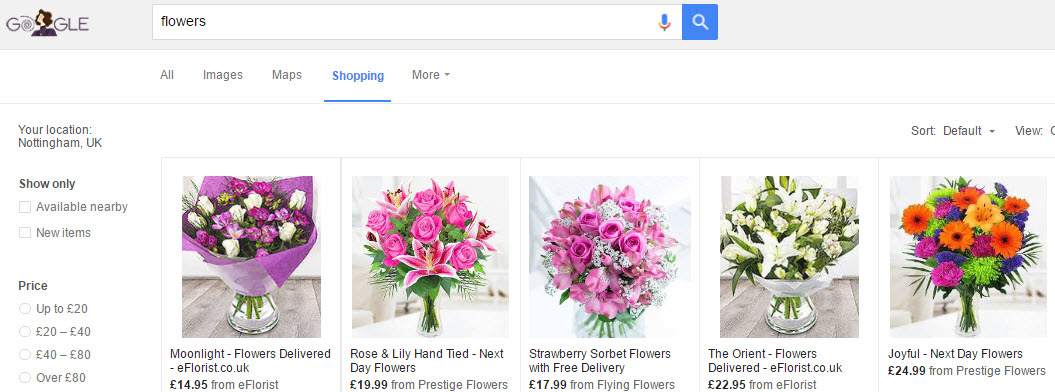This post will look at the types of data feed that you can submit to Merchant Center. We’ll list all the accepted file formats so you can choose the one that suits you best.
Some types of data feed are more suitable for certain merchants than others. The most appropriate method for you will depend on various factors, such as the ecommerce platform you use, your in-house development/technical capabilities, the number of products you want to list, and how often the product information on your website changes.
The general method for getting your product listing ads (PLAs) set up is to first create a Merchant Center account, then create a data feed in an accepted file format, register the data feed in Merchant Center, and then upload the data feed using the method you choose.
It may seem complicated at first, but once you get your head around the main types of data feed file, and the best way to manage inputting your product data into Google, it will become apparent which method is going to work best for your store.
In this post I will discuss the data feed, and the accepted file formats. In my next blog post I will go on to examine the various upload methods.
What Is A Data Feed?
A data feed is simply a file that lists all the products that you wish to sell on Google Shopping. This list needs to contain various pieces of information about your products, set by Google, which are known as product attributes. Some of these attributes are mandatory and some are optional – you can find an overview feed specification guide and a description of the various product attributes here.
On a basic level, the data feed may be thought of as a spreadsheet — like Microsoft Excel or a Google Sheet — where each column represents a product attribute like price, name, GTIN, shipping cost, or description, and where each row is an individual product.
However, there are more complex ways to create the data feed such as XML, which is more like HTML, and Content API (further detail below).
Next I’ll outline the file formats accepted by Google. This is an important decision you will need to make, and the format needs to be selected according to your needs as a merchant as well as your ability to create the relevant file.
Accepted File Formats
When it comes to creating the feed there are limited options in terms of file formats. Essentially you have two – a TXT file or an XML file.
TXT (Tab-delimited)
Google suggests that for smaller merchants, using a TXT format may be the best option. There are a number of reasons for this but the main one is that it requires the least technical knowledge.
This type of file will either end in .txt or .csv. You can use Google Sheets, either directly from Merchant Center, where Google will generate a spreadsheet template for you to fill, or you can upload an existing Google Sheet. Alternatively you can create the feed in Microsoft Excel, and save as a .csv file, then upload directly into Merchant Center.
If you’re new to online shopping, or if you’re a merchant with a small number of products, this data feed file can be created with relative ease. However, you do need to be reasonably familiar with spreadsheets.
If you know that your product information won’t change very often, and you have the time and resource to make the relevant changes and upload the data feed each time products change, then this could be ideal for you. But if you have products that often go in and out of stock, and you are adding a lot of new products all the time, this won’t be the best option. You can read more from Google about how to set up this type of file here.

Let’s look at the potential advantages and disadvantages of using the TXT format for your data feed:
Advantages
- If you know how to create spreadsheets then generating a TXT file is easy
- You can easily optimise the feed titles and descriptions
- It is easy to view multiple products at once
Disadvantages
- You need to manually update and upload your file whenever you make a change
- You need to ensure you re-upload every 30 days
- It’s not suitable when you have many products
- It is easy to make formatting mistakes
- You need to familiarise yourself with Product Feed Specifications
An important point to note is that Google does not accept feeds in Excel formal (.xls) – so if you are using Excel to create the feed you will need to convert it to a text format (such as .csv) before you can upload it. You can read Google’s guide on how to convert your Excel files here.
XML
This file format is usually used by larger advertisers who have bigger product ranges. It’s important to note that this format will require some .xml coding knowledge and the use of a text-editing program. The feed must then be submitted in the .xml file format. This could be done manually in Merchant Center, but you’re more likely to use the XML format so that your product data feed can be automatically generated from an online database when requested.
If you have hundreds of products that come and go very quickly then it’s best to develop a dynamic XML feed. Below is an example of how an XML data feed would be hosted on your website:
![]()
Advantages:
- Your site may already generate an XML file of your content
- Including multiple values for an attribute is easier
- Good for large product quantities when connected to your website database
- You can automate the updating process using scheduled fetches in Merchant Center
Disadvantages:
- Knowledge of XML or another language is required
- Not suitable when you have many products if not connected to your website database
- You need to ensure you understand Google’s Policy regarding XML feeds
- It is difficult to see many products within the file at once
When creating your data feed, remember to save your file in one of the supported filetypes with the appropriate filename extension:
.txt: text
.xml: XML
.gz: Gnu zip, compressed text or XML
.zip: Zip, compressed text or XML
.bz2: Bzip2, compressed text or XML
Some ecommerce platforms have an extension or plugin that builds a feed for you automatically. You can download and upload this manually into Merchant Center, or set it to update automatically through scheduled fetches. Using a more common ecommerce platform will make it much more likely for there to be a plugin/module to make a feed, whereas a custom website requires custom development which can take several days of work to develop.
Note: Data feed files are one way to submit product data to Merchant Center, but you can also submit product data via the Content API for Google Shopping or via a supported ecommerce platform import.
My next blog post will discuss the various upload methods, so you can work out the best way for you to get your product information (contained within the data feed) into Google Merchant Center.