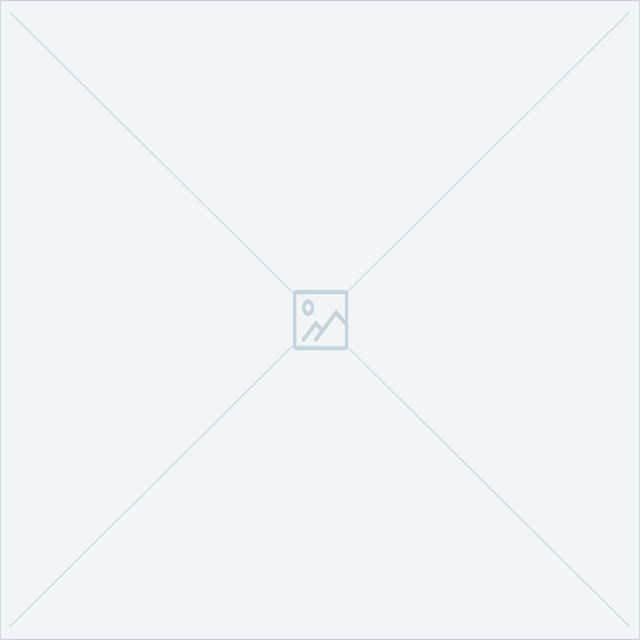It’s no secret that the backlinks pointing to your domain are extremely important when it comes to your rankings, and how much trust Google has in your site.
Google’s Penguin update, which was introduced back in 2012, penalises websites with unnatural backlink profiles. Fast forward to 2016, Google announced that with its refreshed Penguin 4.0 update, Penguin will run in real-time with its core algorithm rather than on a periodic basis. What does this mean? Google is now faster and more efficient at catching and penalising websites with spammy backlink profiles.
While Google has since introduced extra measures to determine how it ranks content, including RankBrain, backlinks will continue to be a major ranking factor. It’s therefore crucial that you pay close attention to your site’s backlink profile to maintain its organic performance in the search engine results.
If you suspect you may have a large amount of poor backlinks pointing to your site, the first step is to conduct a backlink audit. I would recommend doing this fairly regularly anyway; so that you can spot any potential problems before they become unmanageable.
Although submitting a disavow file is a simple process, mistakes in the process can be costly. If you would like help conducting a backlink audit and submitting a disavow file to Google, seek advice from our SEO experts.
Step 1: download your backlink profile
Your first step to determine whether you need to submit a disavow file to Google is to download your backlink profile to see who is linking to you. There are a number of tools you can use to do this, including:
- Majestic
- Ahrefs
- Moz Open Site Explorer
- Links to your Site report in the Search Traffic section in Google Search Console is a free option, but it won’t report all of your backlinks
There is some debate around the accuracy and reliability of each tool. To conduct a really thorough backlink audit, you will need to start with the most comprehensive picture of your backlink profile. I’d suggest downloading a report from each of these, and cross-referencing them using the ‘Remove Duplicates’ option in Excel.
If you have previously conducted a backlink audit and just want to check up on any new links, these tools will allow you to view only links gained within a set time period, such as the last six months, so you don’t have to duplicate efforts each time.
Step 2: conduct a backlink audit
Once you have your backlink profile, the next step is to conduct the audit. The basic principle here is to identify poor sites which link to yours.
There are a number of characteristics that define a bad link, including:
- The site linking to you isn’t indexed in Google search results. Use the site: search operator in combination with the domain to see for yourself.
- The site is completely irrelevant to what you offer as a business. You should always aim to build and earn links from websites that are relevant to you.
- The site looks spammy and/or contains malware. If the website looks bad, it probably is!
- Sites with very low domain authority. While Moz’s DA metric to determine the strength of a domain can be touch and go, it remains a good indicator to help you fish out those spammy links. However, be very careful because there are spammy websites with high DA scores.
- Links from forum spam. This means a deliberate attempt made to comment in forums for the purpose of building links.
- Links from link networks and link farms. These are websites that have been specifically created to link to a target page to pass Page Rank. These often fall within the irrelevant/paid link characteristic of a bad link.
For more in-depth advice on how to conduct a robust backlink audit check out this guide.
As you go through your backlinks, mark any you have identified as poor by highlighting them. Once completed, filter your spreadsheet to see only the bad links and copy and paste this list into a new tab.
Step 3: create a disavow file
Before proceeding, you should always attempt to contact sites first to request the removal of a link. This is not always possible, and if you do contact the site and receive no response or the link isn’t removed, the next step is to disavow the link. There are good and bad approaches, so be sure to check out our guide to link removal requests.
A disavow file is simply a list of domains that you submit to Google via your Search Console account, indicating that you wish for these backlinks to be ignored. By doing so, Google will not take these links into account when determining your site’s authority and rankings.
You should always disavow links at domain level to ensure that Google ignores all links from that site. Edit your list so that only the domains are included.
For example:
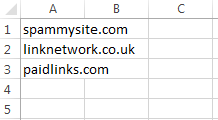
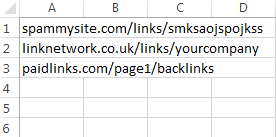
Next, we need to add “domain:” in front of each line. This is the required format for a disavow file. To do this quickly and easily, in column B type =”domain:”&A1
Drag this formula down the whole of column B, and your list should look like this:

We need to lose the formulas from these cells. Highlight the whole of column B and copy it. Then paste it back in the same place, but selecting paste as values from the Paste Options menu. This will leave the text in the cells as required without the formulas.
Your disavow file has to be in .txt format. To create a text file, copy column B from your spreadsheet and paste it into either:
- TextEdit on a Mac
- Notepad on Windows
Save this file somewhere under a suitable name, such as ‘Your Company Disavow File Date’ for safekeeping.
Step 4: submit your disavow file
To submit your disavow file, you need to login to your Search Console account to access Google’s Disavow Tool.
Don’t have a Google Search Console account? Check out our guide to Google Search Console here.
When you’ve logged in, select your site property from the drop-down menu as shown below.
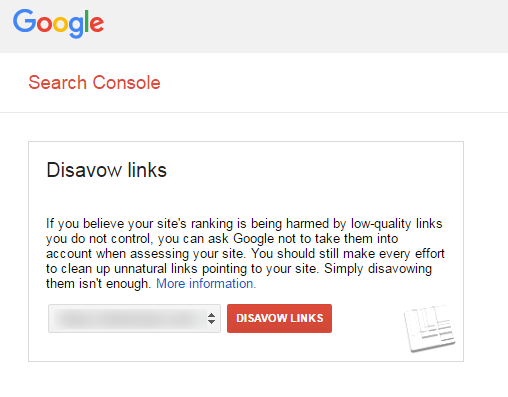 Click ‘Disavow Links’. You will see a warning message from Google similar to the one at the beginning of this post. To continue, click ‘Disavow Links’ again.
Click ‘Disavow Links’. You will see a warning message from Google similar to the one at the beginning of this post. To continue, click ‘Disavow Links’ again.
If this is the first backlink audit performed on your site:
- Click ‘Choose File’
- Find your .txt disavow file you created earlier
- Upload this and click ‘Submit’
How to update a disavow file
To update your disavow file, you need to add the new links you have identified to the previous Disavow File. Simply uploading your new list will mean that only these domains will be ignored by Google, and none of the domains previously identified will be disavowed.
You will see the following box, containing your previous disavow file:
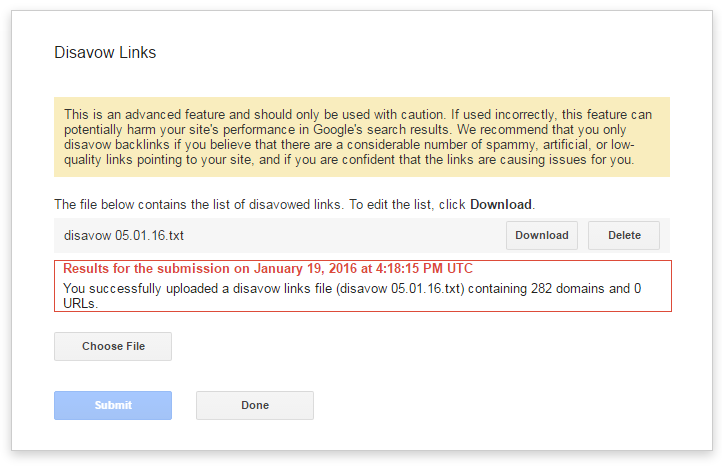
- Click ‘Download’ to download a copy of your previous disavow file
- Add your new domains to this file by copying and pasting
- Save your new, updated disavow file as a .txt file
- Click ‘Choose File’ back on the Disavow Tool
- Find your new disavow file
- Upload this and click ‘Submit’
The red ‘Results’ box, you will see a message from Google stating that you have successfully submitted your disavow file and it contains zero errors. You’ll also get a message pinged to the Messages section in your Google Search Console account.
The next time Google crawls your website, your disavow file will be taken into account and these links will not be assessed as part of your backlink profile.
If there are errors on your disavow file, take a look this guide Matt Cutts has put together on common disavow tool mistakes.