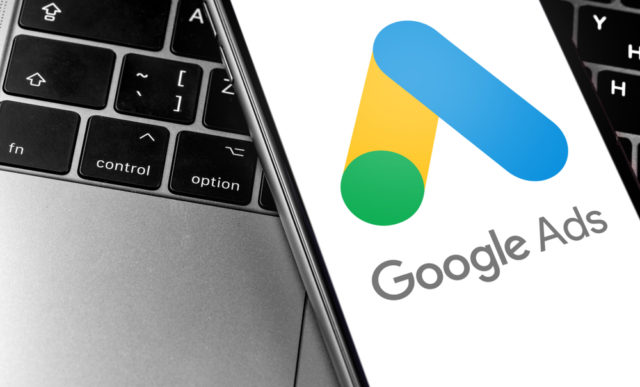There are so many things to remember: location, keywords, networks, adgroups, ads, bids, budgets… the list goes on. It’s surprising how many of these get overlooked, but they’re all pretty important points that can have a major impact on your account performance. So don’t give in to the allure of an AdWords Express account and let us guide you through a campaign setup.
You can download our checklist here:
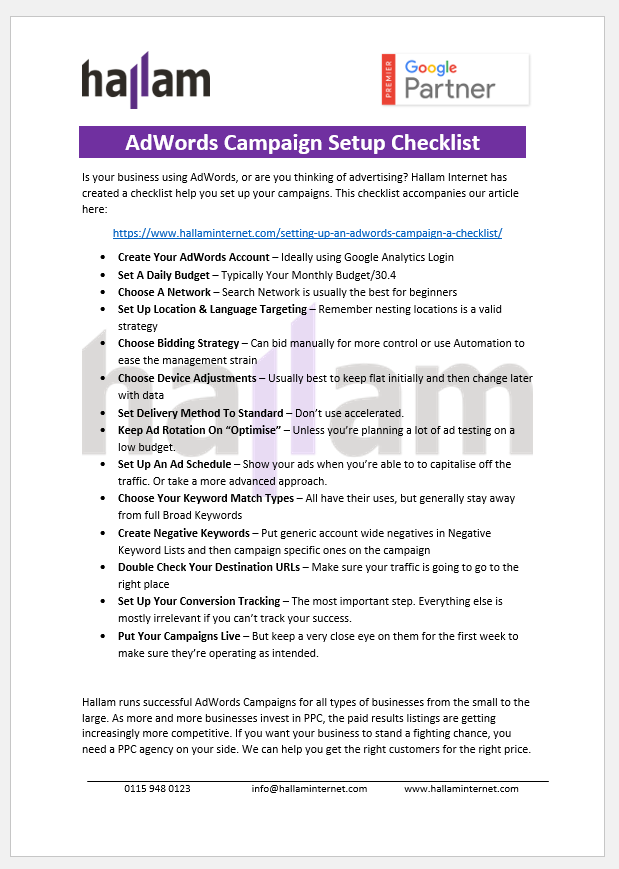
https://www.hallaminternet.com/assets/AdWords-Checklist.pdf
1. Creating Your Adwords Account
If you already have an AdWords account, skip to step 2.
You should have Google Analytics set up on your site, so when creating your account, it’s helpful to use the same email address as you used for your Analytics. This greatly simplifies the process of linking the two accounts together, which will be necessary for later steps. You can link your AdWords with your Analytics if they’re in different accounts, but it’s easier to have everything in the one account.
Go to AdWords and use your Analytics details to sign up. (Note: this will only work if the email address is not linked to any other AdWords account). You will then be asked to select your time zone and currency preferences. You can’t change this once it’s set, so make sure you pick the right ones!
2. Daily Budget
AdWords lets you limit how much you will spend using a daily budget. However, this is really only a soft cap on spending. AdWords can spend up to double your daily budget in any given day, although you won’t exceed 30.4 x your daily budget in a calendar month. Usually, the best strategy for your daily budget is just to take your monthly budget that most companies have, and divide it by 30.4 to give the daily amount. If you’re finding you’re having problems with a low budget, we have some tips and tricks for being limited by budget in AdWords.
3. Network
The settings tab is one of your new best friends, but it’s amazing how many accounts we see where the owner has just kept the default settings. Remember, settings are set at the campaign level, so anything you change here will affect your whole campaign. If you would like to have certain aspects of your account with different settings, you’ll need to use multiple campaigns.
You’ll see three options for which network to choose. search network only, display network only or search network with display select. When you’re starting out, it’s best to use search network only. This is the AdWords most people will think of first, putting text ads at the top of search results. If you later decide to utilise the display network, (image ads placed on various sites across the web), it’s best to put this in a separate campaign with display network only rather than use display select. This is mostly to significantly improve reporting by splitting out the display and search traffic, which tends to perform very differently.
4. Locations and Languages
If you are a local business or you only want your ads to show in certain areas for any reason, then you need to look at this section. Location targeting lets you target your ads by country, city or radius (e.g. 20 miles around Nottingham). You can set as many location targets as you want/need and you can also set bid adjustments for different targets. If you have overlapping targets, AdWords will apply the bid adjustment from the most precise location target it can find. For example, if you are targetting the whole UK with a -10% adjustment and also Nottingham with a +10% bid adjustment, when someone searches from in Nottingham they’ll just get the +10%.
You’ll also want to consider whether you target users in your targetted location or also users interested in your targetted location. The former is by far the most common. However, if you’re in a tourist location, you might want to strongly consider the latter.
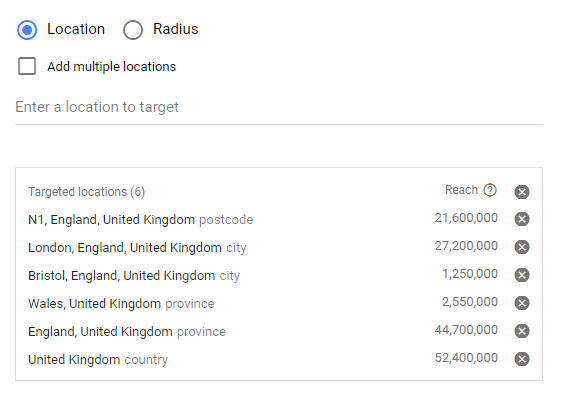
Likewise, you can exclude certain areas from your targeting.
You can also target multiple languages, but no bid adjustments here. Usually, the language is picked up from the Google domain used for the search (i.e. Google.co.uk defaults to English, Google.fr defaults to French). Since your keywords are already going to be in a certain language, it’s standard practice to set this to all languages. However, if you’re using keywords that are the same in multiple languages, you may want to use this language setting.
5. Bids
With AdWords, you can either set your bids manually or allow AdWords to attempt to maximise the clicks or conversions you get for your budget. Managing bids manually allows you more control, but automatic bidding can work well too, especially if you don’t have the time for manual management. Try both to see which gets you the best results. If you’re attempting manual bidding, you may want to know how to calculate the right CPC.
6. Devices
In the past, the standard practice was to target just computers. However, mobile is such a large share of the market, it’s impossible to ignore. Instead, the best practice is to leave the campaign running for a month or two, then come back and look at the performance breakdown by device. Then you can calculate the exact bid adjustment each device deserves.
7. Delivery Method
Set this to standard, do not even consider accelerated. There are only very niche reasons to use accelerated bidding – the vast majority of the time, it’s a good way to throw a lot of money down the drain.
8. Ad Rotation
There’s lots of debate about what ad rotation setting is the best. Our advice is if you’re just starting out it’s probably best to put it on optimise. However, if you’re planning to spend lots of time doing ad testing, or Google isn’t showing ads you think would be successful, then by all means, test out rotate evenly.
9. Ad Scheduling
This is a great feature of AdWords. It lets you switch your ads on and off at certain times of the day, or on certain days of the week, so you’re not wasting budget on clicks that happen when you’re not open, for example. You can also adjust your bids for different times of the day. We have a guide for how to set up a data-based ad schedule in AdWords.
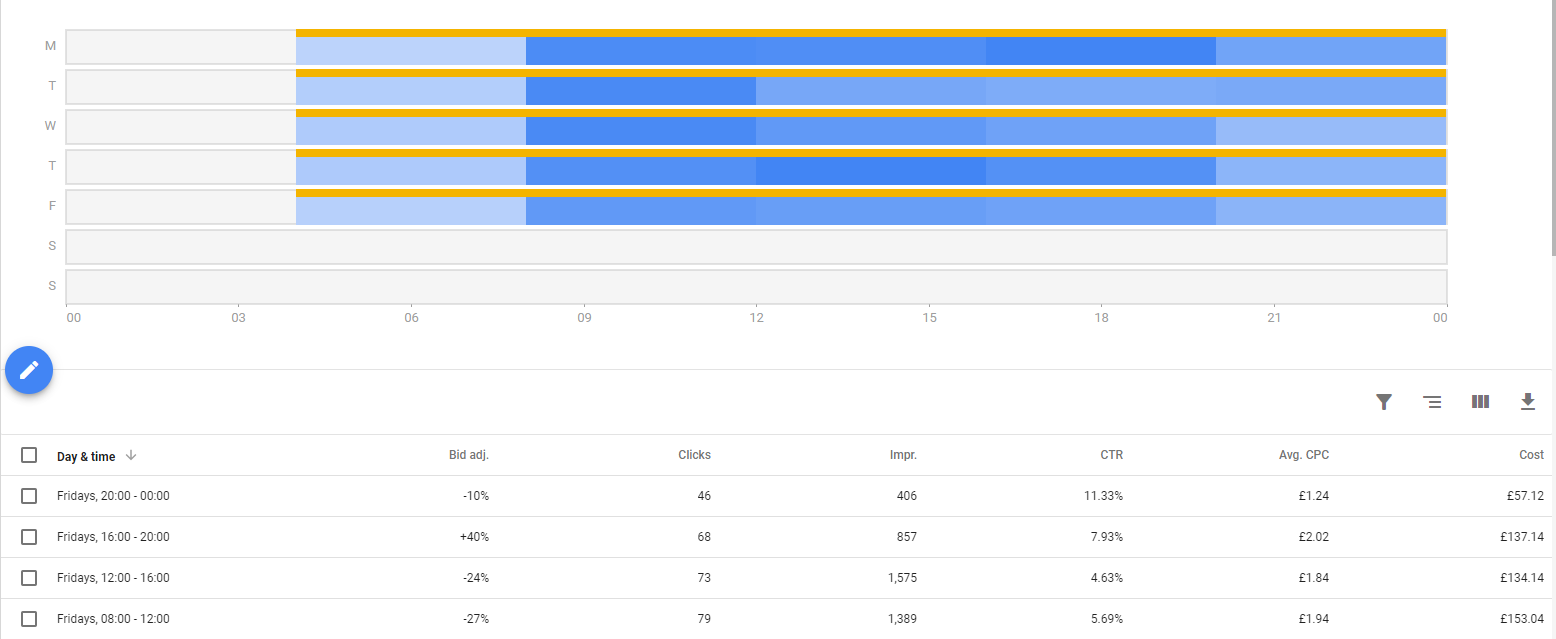
10. Keyword Match Types
One mistake many new advertisers make is using only one match type for all the keywords in their account. This is usually broad, although I have seen all phrase match and all exact match accounts before. There are four match types in AdWords:
- Broad
- Broad modified
- Phrase
- Exact
11. Negative Keywords
Negative keywords are your other new best friends. Without these, if you’re using broad or phrase match keywords, you may find your ads showing for completely unrelated queries, which may be turning into clicks from people who are never going to convert. This can have an impact on your quality scores, leading you to have to pay more money to get irrelevant queries. You can see then how crucial negative keywords are. You can set negative keywords at the ad group and campaign level, or you can set up negative keyword lists that can be applied across multiple campaigns. It’s usually best to assemble a couple of these lists first to cover general things you don’t want to show on, such as job searches. There are some really good ready-made general lists out there. You can create and add lists of negative keywords in your shared library. This will then keep your campaigns and keywords neat and tidy for negative keywords that are specific to that campaign/ad group.
12. Destination URLs
These are the actual pages you’re sending your visitors to, so you need to make sure they’re the right ones. Check, check and check again, to make sure that you’re not sending your visitors to your cupcakes page from an ad for wedding cakes. Or even worse, the wrong website altogether!
13. Conversion Tracking
Last but probably most importantly, conversion tracking. Without this, you won’t have the foggiest idea how well your campaigns are performing. You can find this in the tools, bidding and settings menu.
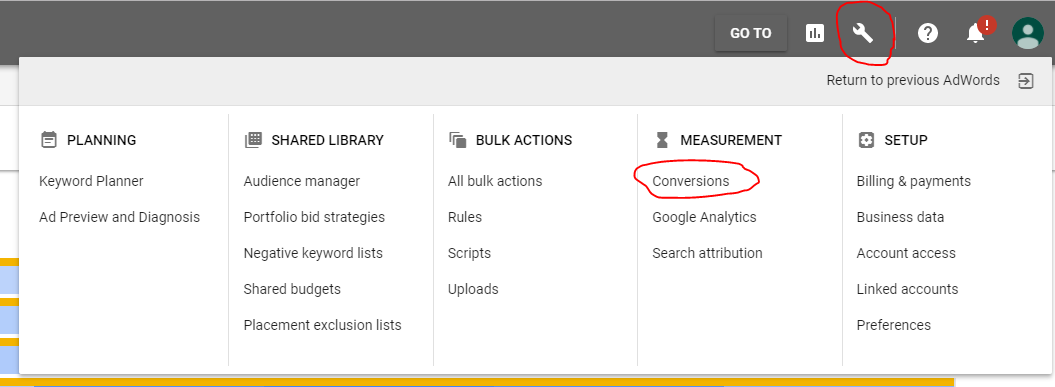
Here you can set your conversions and generate the code to go on your website. Paste the code into the relevant page (e.g. the thank you page after an email sign up or purchase), and you’re done!
However, there’s actually an easier way. If you have your AdWords and Analytics accounts linked together properly, you can make goals in Analytics and then import those into AdWords as conversions. This will allow you to set up conversions without having to worry about putting any extra code on the website!
Summary
Remember, just take your time, and check, check and check again that everything’s set up correctly. Once your campaign is live, don’t be tempted to make changes too quickly. Unless something is very obviously wrong or not working, wait until you’ve got a good enough set of data to make informed decisions about any changes you make. 7-10 days is usually a good amount of time, but it will all depend on how much data you’re getting through your account.