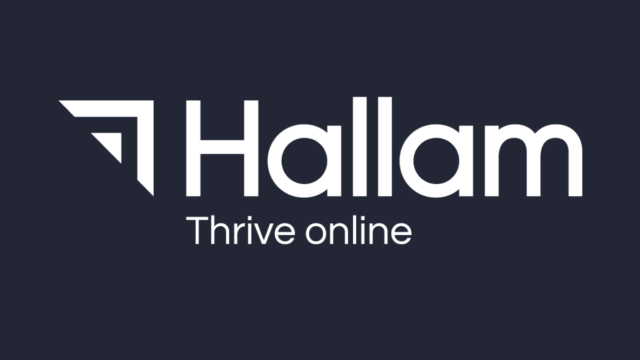Schema helps search engines understand the key information within your video. In turn, this helps the visibility of your videos in search results.
Not sure how best to tackle using Tag Manager? No problem, here’s another guide to schema markup using Tag Manager that you can use to get started.
Why is video SEO important?
Optimising your video to adhere to SEO best practices means that it could also appear in Google search results, Google Images and Google Discover. Video is a great investment to engage with an audience. You can use video SEO as an opportunity to revitalise older videos, as a tactic to get ahead of competitors or as a way of improving page performance (if you have pages or blogs which complement those blogs). Taking the time to optimise and make sure it reaches as many potential customers as possible makes sense and add value to your marketing strategy.
Forbes also estimated that embedding a video in a landing page can increase its conversion rates by 80%. It stands to follow you want to get as much traffic to these high performing pages, and using schema markup for your video content will help to improve its search engine visibility.
Furthermore, they’ve stated that “59% of company decision-makers would rather watch a video than read an article or blog post”, so it makes absolute sense to at least try and cater to your audience in this way. So if videos improve your click-through rates, this will most definitely help with your overall SEO performance.
Why use video schema on your website videos
Videos can be an incredibly useful tool for ranking in search engines – for some search queries, videos can rank higher than websites. This is particularly the case for “how to” type content. Typically this is seen for “how to” style content, or when showing a guide or demo of your product. If a search engine deems that it would be easier to visually show the answer to a question, or benefits of your product to a potential customer, that’s typically when you will see videos appearing in search results.
Schema is the language of search engines. This specific language helps search engines pick out the key information for videos, blogs, pages, products and much more. Google will try to automatically pick out as much information as possible, but this helps to make the process more accurate. Schema markup provides you with the ability to easily provide information about your video which search engines can find and understand. This will help to improve discoverability and visibility in the search results.
For instance, take a look at how videos can be displayed within Google search results in this example when searching for ‘iPhone shortcuts’:
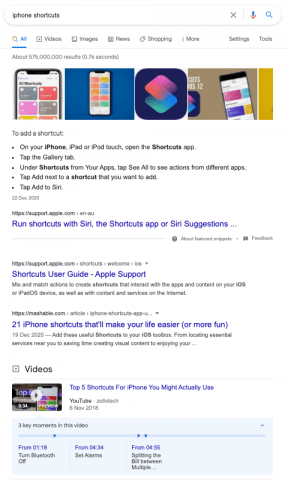
In this example, the video is from YouTube, but it can also work for videos embedded on your website (on a page or a blog). Either option is a great method to get traffic to your YouTube page or to your website, the videos just need to be optimised.
For a video embedded on your website, this is particularly useful. Once a user clicks your video in search results, they can be sent to your website page containing the video. A good landing page design will also give them the opportunity to access the information they are looking for, and then lead to your testimonials or case studies. This method could increase the chance of them becoming a customer by introducing your brand to them from your video(s) appearing in search results. Without schema and video optimisation, you’re getting less value for your investment.
How to add video schema to your embedded videos
The content available on a web page containing a video isn’t necessarily enough to let search engines know what that video is about. It will know what the title is, description and thumbnail (remember to do some keyword research so that these are properly optimised for terms that people will be searching for).
This is where schema is incredibly useful: it exists to serve as a summary of key information about your website content. You can describe what the video is about, who made it, how long it is and much more using video schema. As well as this, you can add any number of details within these parameters to add even more detail and information for search engines to use.
Here is a video schema template that contains the most useful elements of schema to describe your video to search engines:
<script type="application/ld+json">
{
"@context": "http://schema.org",
"@type": "VideoObject",
"name": "Name of the Video (title you gave it on YouTube/Vimeo/Website)",
"caption": "whatever caption you'd like this video to have - this isn't a mandatory field but i would recommend it",
"description": "A short description of your video: keep it concise (like your Video Meta Description in YouTube and Vimeo, so approximately 150 characters).",
"thumbnailUrl": "http://www.example.com/thumbnail.jpg",
"embedUrl": "A URL pointing to a player for the specific video. Usually this is the information in the src element of an <embed> tag",
"uploadDate": "2017-04-05T08:00:00+02:00",
"duration": "PT1M33S - this section has to be in ISO8601 formatting",
"contentUrl": "http://i.vimeocdn.com/video/515473390_100x75.jpg?r=pad",
"embedUrl": "http://www.example.com/embed?videoetc",
"interactionCount": "2347",
"transcript": "A transcript of your video is helpful for SEO - it's also great for adding more detail about the video for search engines to understand given that the description above is so short"
}
</script>
For a quicker way to generate schema for a YouTube video you have embedded on your website, try using this tool to generate schema for your video automatically.
As it says in the schema, it’s also incredibly useful to add a transcript of your video to the page – this also serves as useful content on the page that people can read and quote, as well as allowing search engines to crawl it.
Adding Video Schema to Tag Manager
- Open your Google Tag Manager account and go to your ‘Tags’ and click the ‘New’ button.
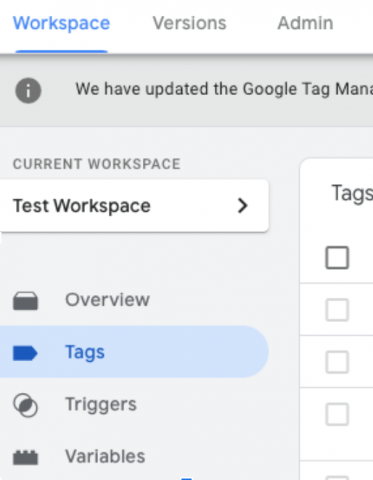 .
. 
- Name the tag with the name of your page (and video). Click ‘Tag Configuration’ and select ‘Custom HTML’.
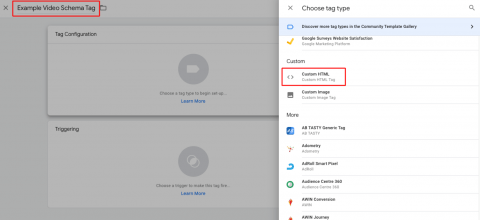
- Paste your video schema into the Custom HTML area. If you want to be sure that your schema is correct, use the Rich Results Test from Google to see if it’s correctly formatted.
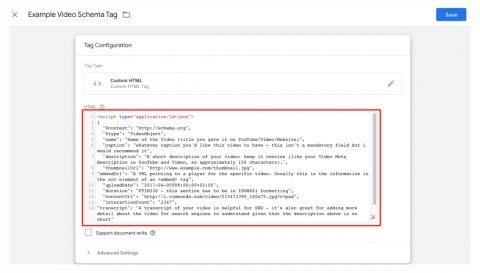
- Now click the ‘Trigger’ section below and then click the plus symbol (+) to add a new trigger. Change the name and add the settings for the trigger as per the image below.
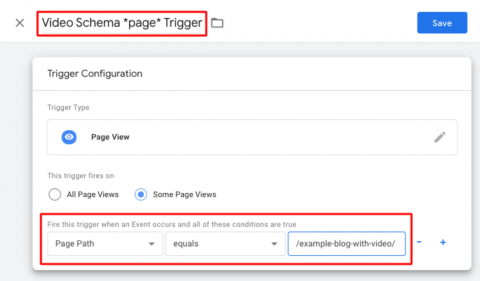
- Save your new Tag and Trigger. Use the Preview and Debug feature to make sure the tag is working as expected. Then publish and your video now has schema!
It’s at Google’s discretion when and if it uses your video in search results, but you’ve increased the chances of getting more from your video by a considerable amount. Use this technique to improve your current videos or make them a part of a new strategy, alongside developing a video strategy that includes video SEO.
If you need more help, take a quick look at this guide to schema markup using Tag Manager. If your video is part of a blog post, you can also add article schema to that page to describe the text content.
If you have any questions then don’t hesitate to get in touch with us.